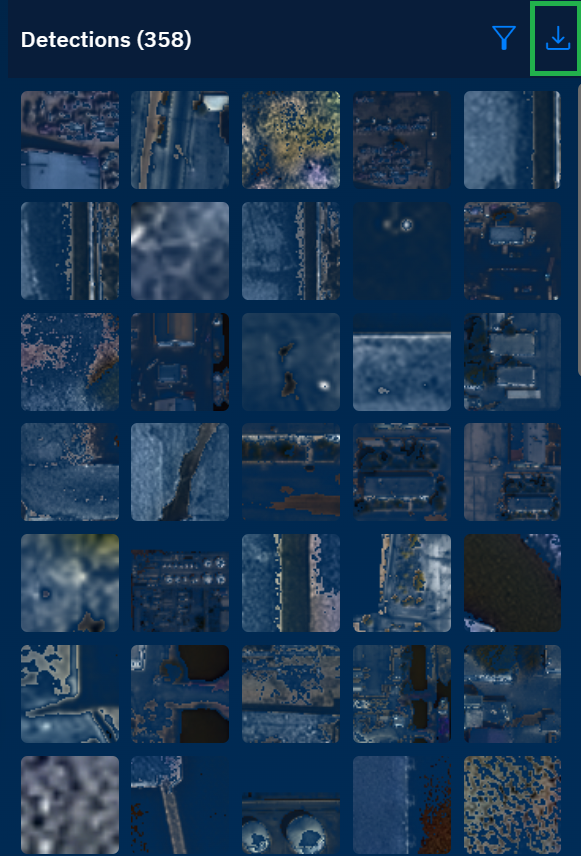Detections
Leverage AI-powered analysis capabilities in the Detection tab.
Get to view identified features and patterns, select and execute AI models, and access model run history.
In the Detections tab, you can do the following:
-
Run Models – Select a model, Draw an AOI, Run model
-
Model Run History – Filter Model Run History and Re-run the model and Delete Inference Results
-
Category – Search Category
-
Detection – Filter by Confidence Score and Download Geojson
Run AI Model
Run AI Models on raster datasets by drawing an AOI on the map. You can also view the history of model run, re-run the model, and delete inference results to enable you start afresh.
To run an AI model, do the following:
-
Search raster datasets in the platform.
-
Select a layer from the search results (ensure that an AI model has been executed on the raster dataset that you select).
-
Click the More Options menu, click the Eye icon to turn on the layer visibility, and then click the Zoom into Layer option.
-
In the Contextual Details Panel, click the Detections tab.
-
In the Detections tab, select an appropriate AI model from the Select Model drop-down list.
-
Do one of the following steps to define an AOI on the map:
-
Draw an AOI
-
Select an existing AOI from the AOI Library
-
Type or Copy-Paste WKT coordinates
-
-
Click the Run button.
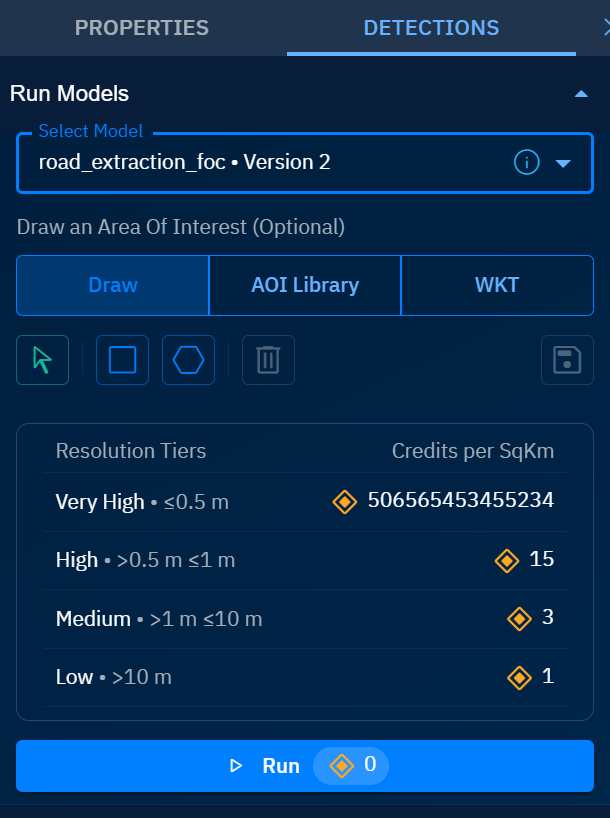
Ensure you have credits to run the AI model. If not, go ahead and buy the required credits.
- View the number of detections in the Detections section.
Model Run History
As the name suggests, you can view the history of all model runs, rerun models, and delete inference results (detections).
Viewing Model Run History
Get to know how many times a specific model was run on the selected layer within a time span and status of the model run.
To view model run history, do the following:
-
Search raster datasets in the platform.
-
Select a layer from the search results (ensure that an AI model has been executed on the raster dataset that you select).
-
Click the More Options menu, click the Eye icon to turn on the layer visibility, and then click the Zoom into Layer option.
-
In the Contextual Details Panel, click the Detections tab.
-
In the Detections tab, click the Filter icon in the Model Run History area.
The Filter Model Run History dialog box is displayed.
-
In the Filter Model Run History dialog box, do the following:
- Select the model which you want to monitor for runs from the Model drop-down list.
- Select the Created Date From and Created Date To dates to select a time frame of the model run that you want to monitor.
- Select the status of the model run from the Status drop-down list. You can select multiple status options.
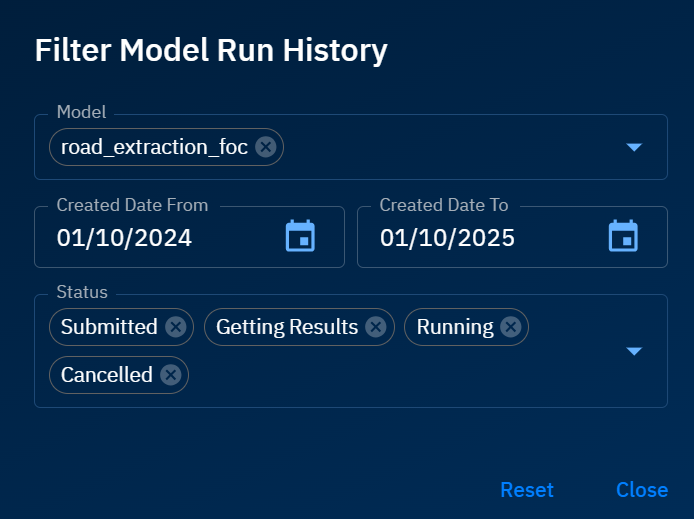
- View the model run history results.
Rerunning Models
To re-run a model, do the following:
-
Search raster datasets in the platform.
-
Select a layer from the search results (ensure that an AI model has been executed on the raster dataset that you select).
-
Click the More Options menu, click the Eye icon to turn on the layer visibility, and then click the Zoom into Layer option.
-
In the Contextual Details Panel, click the Detections tab.
-
In the Detections tab, locate the model that you want to re-run, click the More Options menu, and then select the Re-Run option.
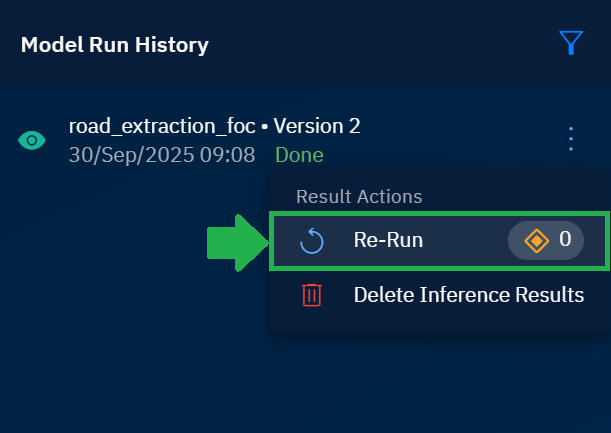
The job is successfully re-run in the platform.
Ensure you have the required credits to re-run the model.
Deleting Inference Results
To re-run a model, do the following:
-
Search raster datasets in the platform.
-
Select a layer from the search results (ensure that an AI model has been executed on the raster dataset that you select).
-
Click the More Options menu, click the Eye icon to turn on the layer visibility, and then click the Zoom into Layer option.
-
In the Contextual Details Panel, click the Detections tab.
-
In the Detections tab, locate the model run whose inference results you want to delete, click the More Options menu, and then select the Delete Inference Results option.
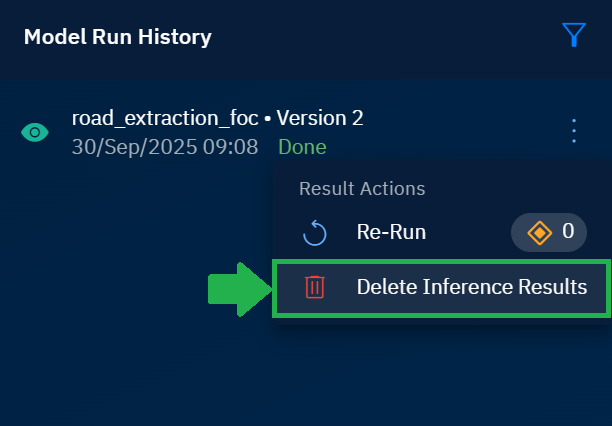
Category
When multiple categories are displayed in the inference results or detections then you can search a specific detections for a specific category. Simply type the category name and only results of the specified category will be displayed.
Searching Category
-
Search raster datasets in the platform.
-
Select a layer from the search results (ensure that an AI model has been executed on the raster dataset that you select). - Click the Delete Inference Results option to delete and start over again.
-
Click the More Options dots menu, click the Eye icon to turn on the layer visibility, and then click the Zoom into Layer option.
-
In the Contextual Details Panel, click the Detections tab.
-
In the Detections tab, click the Search icon and then type name of a category in the Category area.
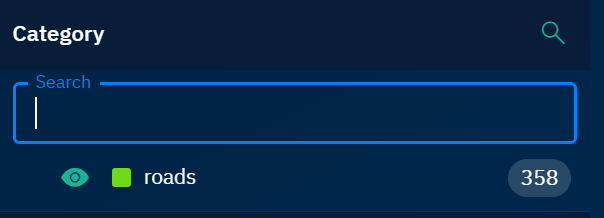
Detections
In this section, you can view existing detections by category, filter by Confidence Score, and download the geojson file.
Viewing Detections
Pre-requisites: Make sure that an AI model has been run or executed on the raster dataset that you select before you view the detections.
To use the detections tab, do the following:
-
Search raster datasets in the platform.
-
Select a layer from the search results (ensure that an AI model has been executed on the raster dataset that you select). - Click the Delete Inference Results option to delete and start over again.
-
Click the More Options dots menu, click the Eye icon to turn on the layer visibility, and then click the Zoom into Layer option.
-
In the Contextual Details Panel, click the Detections tab.
-
In the Detections area, click any one of the detections to view it closely,
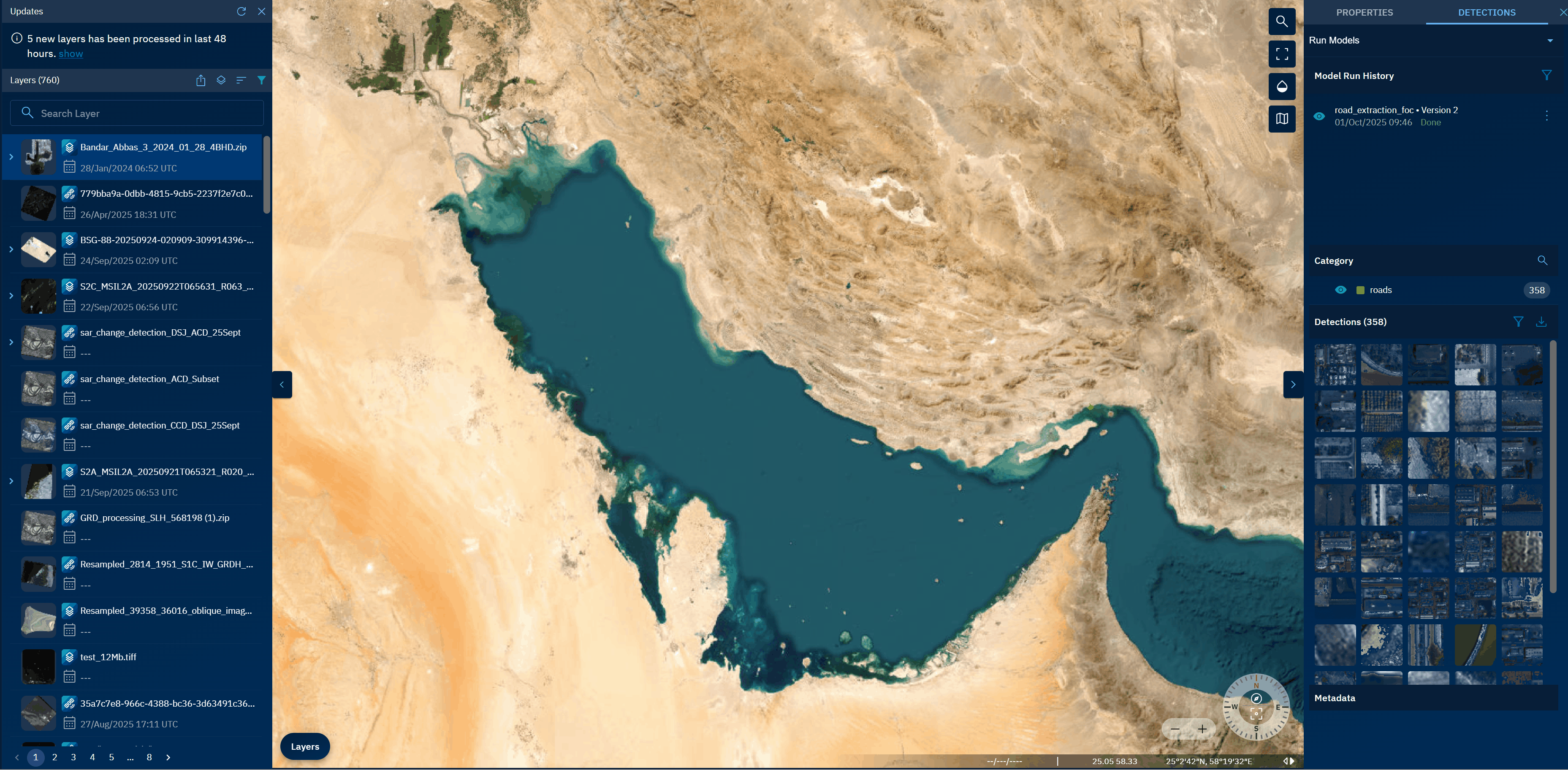
Filtering Model Run History
To filter and view model run history, do the following:
-
Search raster datasets in the platform.
-
Select a layer from the search results (ensure that an AI model has been executed on the raster dataset that you select). - Click the Delete Inference Results option to delete and start over again.
-
Click the More Options dots menu, click the Eye icon to turn on the layer visibility, and then click the Zoom into Layer option.
-
In the Contextual Details Panel, click the Detections tab.
-
In the Detections, click the Filter icon.
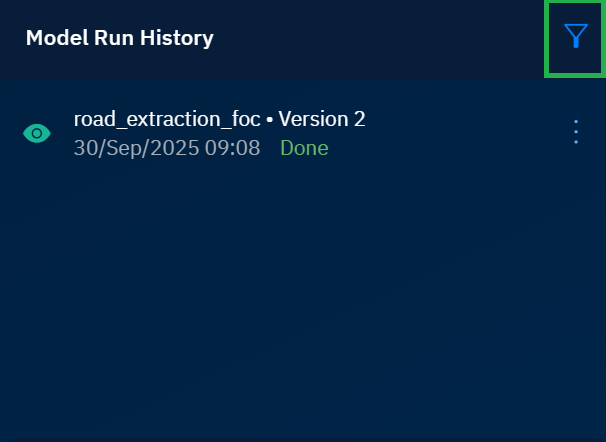
The Filter Model Run History dialog box is displayed.
-
In the Filter Model Run History dialog box, do the following:
- Select the model who history you want to view in the Model drop-down list.
- Select a date in the Created Date From and Created Date To fields.
- Select the status of the model run you want to view in the Status drop-down list.
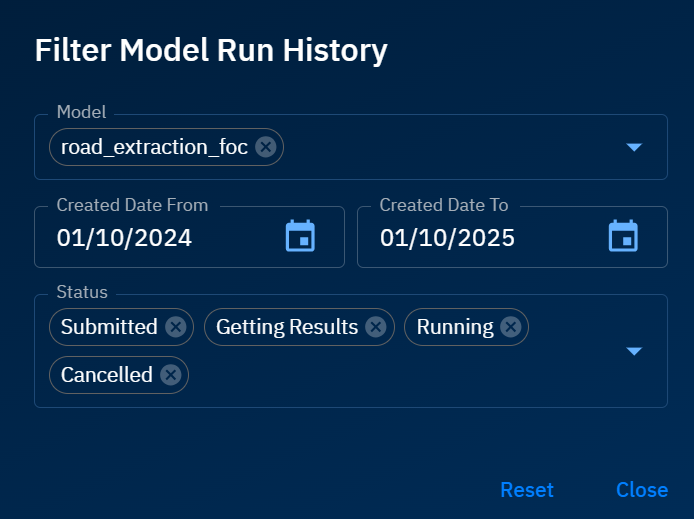
-
View the model run history.
Downloading Detections
To use the detections tab, do the following:
-
Search raster datasets in the platform.
-
Select a layer from the search results (ensure that an AI model has been executed on the raster dataset that you select). - Click the Delete Inference Results option to delete and start over again.
-
Click the More Options dots menu, click the Eye icon to turn on the layer visibility, and then click the Zoom into Layer option.
-
In the Contextual Details Panel, click the Detections tab.
-
In the Detections, click the Download icon to save the detections as a geojson file on your local computer.